byteDEVKIT-imx8mm (Yocto 4.0)
Downloads
SD card image
Download |
Checksum (SHA256) |
|---|---|
99ce54bf379fc97c11157bc48fa0a4fb91ac5f1776968e3bfe2a45471b878427 |
|
c94c9177bf80a56fb493acd79df8d677cc7b11d70ea6b7b97256647c161872b4 |
Hint
Updating from an older image?
You can update your older image by using: apt-get update and apt-get upgrade.
check for new version in the table above
edit
/etc/apt/sources.listand point to the new package feedrun
apt-get update; apt-get upgrade
As the yocto framework is based on several packages from various projects or suppliers, it is not guaranteed that
an incremental upgrade by apt-get upgrade works automatically. Some manual adjustments might be needed.
Toolchain
Download |
Checksum (SHA256) |
|---|---|
b558c84d3030628daa4d227ba122a3a4f5deccf476d291bd3584222b38c8427f |
U-Boot
Description |
Download |
Checksum (SHA256) |
|---|---|---|
U-Boot (SD-card) |
ee2bddafa023d6c84b59474cd783b46fa3bfac7301ba8765d37486dd833b3d0a |
Image
How do you flash the image?
Attention
You need a microSD card with at least 8GB capacity.
All existing data on the microSD card will be lost.
Do not format the microSD card before flashing.
Windows
Unzip the file
bytesatwork-minimal-image-bytedevkit-imx8mm.wic.gz(e.g. with 7-zip)Write the resulting file to the microSD card with a tool like Roadkils Disk Image
Linux
gunzip -c bytesatwork-minimal-image-bytedevkit-imx8mm.wic.gz | dd of=/dev/mmcblk<X> bs=8M conv=fsync status=progress
Hint
To improve write performance, you could use bmap-tools under Linux:
bmaptool copy bytesatwork-minimal-image-bytedevkit-imx8mm.wic.gz /dev/mmcblk<X>
How do you build an image?
Use repo to download all necessary repositories:
$ mkdir -p ~/workdir/bytedevkit-imx8mm/4.0; cd ~/workdir/bytedevkit-imx8mm/4.0
$ repo init -b kirkstone -u https://github.com/bytesatwork/bsp-platform-nxp.git
$ repo sync
If those commands are completed successfully, the following command will set up a Yocto Project environment for byteDEVKIT-imx8mm:
$ cd ~/workdir/bytedevkit-imx8mm/4.0
$ MACHINE=bytedevkit-imx8mm DISTRO=poky-bytesatwork EULA=1 . setup-environment build
The final command builds the development image:
$ cd $BUILDDIR
$ bitbake bytesatwork-minimal-image
The output is found in:
~/workdir/bytedevkit-imx8mm/4.0/build/tmp/deploy/images/bytedevkit-imx8mm
Hint
For additional information about yocto images and how to build them, please visit: https://docs.yoctoproject.org/4.0.9/brief-yoctoprojectqs/index.html#building-your-image.
How to modify the image
The image recipes can be found in
~/workdir/bytedevkit-imx8mm/4.0/sources/meta-bytesatwork/recipes-core/imagesThis is relative to where you started the
repocommand to fetch all the sources.Edit the minimal-image recipe
bytesatwork-minimal-image.bbAdd the desired software-package to
IMAGE_INSTALLvariable, for example addnet-toolstobytesatwork-minimal-image.bbRebuild the image by:
$ cd ~/workdir/bytedevkit-imx8mm/4.0 $ MACHINE=bytedevkit-imx8mm DISTRO=poky-bytesatwork EULA=1 . setup-environment build $ bitbake bytesatwork-minimal-image
How to rename the image
If you want to rename or copy an image, simply rename or copy the image recipe by:
$ cd ~/workdir/bytedevkit-imx8mm/4.0/sources/meta-bytesatwork/recipes-core/images $ cp bytesatwork-minimal-image.bb customer-example-image.bb
Troubleshooting
Image size is too small
If you encounter that your image size is too small to install additional software, please have a look at the
IMAGE_ROOTFS_SIZEvariable under~/workdir/bytedevkit-imx8mm/4.0/sources/meta-bytesatwork/recipes-core/images/bytesatwork-minimal-image.bb. Increase the size if necessary.
Toolchain
How do you install the toolchain?
Simply download the toolchain and execute the downloaded file, which is a self-extracting shell script.
Hint
If you encounter problems when trying to install the toolchain, make sure the downloaded toolchain is executable. Run chmod +x /<path>/<toolchain-file>.sh to make it executable.
Important
- The following tools need to be installed on your development system:
xz(Debian package:xz-utils)python(any version)gcc
How do you use the toolchain?
Source the installed toolchain:
source /opt/poky-bytesatwork/4.0.9/environment-setup-cortexa53-crypto-poky-linux
Check if Cross-compiler is available in environment:
echo $CC
You should see the following output:
aarch64-poky-linux-gcc -mcpu=cortex-a53 -march=armv8-a+crc+crypto -fstack-protector-strong -O2 -D_FORTIFY_SOURCE=2 -Wformat -Wformat-security -Werror=format-security --sysroot=/opt/poky-bytesatwork/4.0.9_bytedevkit-imx8mm/sysroots/cortexa53-crypto-poky-linux
Crosscompile the source code, e.g. by:
$CC helloworld.c -o helloworld
Check generated binary:
file helloworld
The output that is shown in prompt afterwards:
helloworld: ELF 64-bit LSB pie executable, ARM aarch64, version 1 (SYSV), dynamically linked, interpreter /lib/ld-linux-aarch64.so.1, BuildID[sha1]=c4a368203085c7897b632728f24bfa60eec34771, for GNU/Linux 3.14.0, with debug_info, not stripped
How to bring your binary to the target?
Connect the embedded device’s ethernet to your LAN
Determine the embedded target IP address by
ip addr show
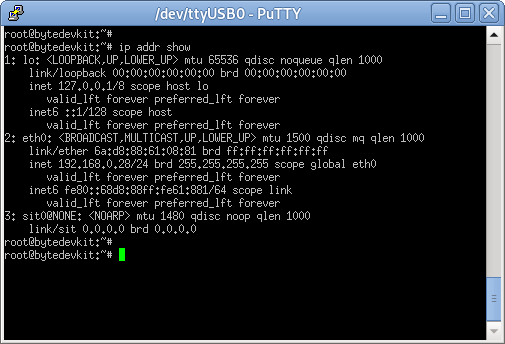
Copy your binary, e.g.
helloworldto the target byscp helloworld root@<ip address of target>:/tmp

Run
chmod +xon the target to make your binary executable:chmod +x /<path>/<binary name>Run your binary on the target:
/<path>/<binary name>
How do you build a toolchain?
$ cd ~/workdir/bytedevkit-imx8mm/4.0
$ repo init -b kirkstone -u https://github.com/bytesatwork/bsp-platform-nxp.git
$ repo sync
If those commands are completed successfully, the following command will set up a Yocto Project environment for byteDEVKIT-imx8mm:
$ cd ~/workdir/bytedevkit-imx8mm/4.0
$ MACHINE=bytedevkit-imx8mm DISTRO=poky-bytesatwork EULA=1 . setup-environment build
The final command builds an installable toolchain:
$ cd $BUILDDIR
$ bitbake bytesatwork-minimal-image -c populate_sdk
The toolchain is located under:
~/workdir/bytedevkit-imx8mm/4.0/build/tmp/deploy/sdk
How to modify your toolchain
Currently the bytesatwork toolchain is generated out of the bytesatwork-minimal-image recipe. If you want to add additional libraries and development headers to customize the toolchain, you need to modify the bytesatwork-minimal-image recipe. It can be found under ~/workdir/bytedevkit-imx8mm/4.0/sources/meta-bytesatwork/recipes-core/images
For example if you want to develop your own ftp client and you need libftp and the corresponding header files, edit the recipe bytesatwork-minimal-image.bb and add ftplib to the IMAGE_INSTALL variable.
This will provide the ftplib libraries and development headers in the toolchain. After adding additional software components, the toolchain needs to be rebuilt by:
$ cd ~/workdir/bytedevkit-imx8mm/4.0
$ MACHINE=bytedevkit-imx8mm DISTRO=poky-bytesatwork EULA=1 . setup-environment build
$ bitbake bytesatwork-minimal-image -c populate_sdk
The newly generated toolchain will be available under:
~/workdir/bytedevkit-imx8mm/4.0/build/tmp/deploy/sdk
For additional information, please visit: https://docs.yoctoproject.org/4.0.9/overview-manual/concepts.html#cross-development-toolchain-generation.
Kernel
Download the Linux Kernel
Device |
Branch |
git URL |
|---|---|---|
bytedevkit-imx8mm |
baw-lf-5.15.y |
Build the Linux Kernel
For both targets, an ARM toolchain is necessary. You can use the provided toolchain from Toolchain or any compatible toolchain (e.g. from your distribution)
Important
- The following tools need to be installed on your development system:
gitmakebc
Note
The following instructions assume, you installed the provided toolchain for the respective target.
Important
- The following tools need to be installed on your development system:
OpenSSL headers (Debian package:
libssl-dev)depmod(Debian package:kmod)
Download kernel sources
Download the appropriate kernel from Download the Linux Kernel.
Source toolchain
source /opt/poky-bytesatwork/4.0.9/environment-setup-cortexa53-crypto-poky-linux
Create defconfig
make bytedevkit_imx8mm_defconfig
Build Linux kernel
make -j `nproc` Image dtbs modules
Install kernel and device tree
To use the newly created kernel, device tree and/or module, the necessary files need to be installed on the target. This can be done either via Ethernet (e.g.
scp) or by copying the files to the SD card.Note
For scp installation: Don’t forget to mount /boot on the target.
File
Target path
Target partition
arch/arm64/boot/Image/boot/Image/dev/mmcblk1p1arch/arm64/boot/dts/freescale/imx8mm-bytedevkit.dtb/boot/imx8mm-bytedevkit.dtb/dev/mmcblk1p1Note
After installing a new kernel, it often fails to load modules, as the _signature_ of the kernel changed and it fails to find its corresponding modules folder. This issue can often be resolved with a symlink:
ln -s /lib/modules/<EXISTING FOLDER> /lib/modules/`uname -r`
Otherwise, please follow the instructions to copy the kernel modules
Install kernel modules
To copy all available modules to the target, it’s best to deploy them locally first and then copy all modules to the target.
mkdir /tmp/bytedevkit-imx8mm make INSTALL_MOD_PATH=/tmp/bytedevkit-imx8mm modules_install
Now you can copy the content of the folder
/tmp/bytedevkit-imx8mminto the target’s root folder (/) which is partition/dev/mmcblk1p1.
U-Boot
Additional information can be found under https://www.nxp.com/docs/en/user-guide/IMX_LINUX_USERS_GUIDE.pdf and https://docs.u-boot.org/en/latest/board/nxp/index.html.
Note
On i.MX 8M Mini, SPL and U-Boot are combined in a container file called
flash.bin(Yocto:imx-boot-bytedevkit-imx8mm-sd.bin-flash_evk).
Download U-Boot Source Code
Device
Branch
git URL
bytedevkit-imx8mm
baw-imx_v2020.04_5.4.24_2.1.0
Build U-Boot
To compile U-Boot, an ARM toolchain is necessary. You can use the provided toolchain from Toolchain or any compatible toolchain (e.g. from your distribution)
Important
A list of needed host tools can be found here https://docs.u-boot.org/en/latest/build/gcc.html#building-with-gcc, e.g.
sudo apt install bc bison build-essential coccinelle \ device-tree-compiler dfu-util efitools flex gdisk graphviz imagemagick \ liblz4-tool libgnutls28-dev libguestfs-tools libncurses-dev \ libpython3-dev libsdl2-dev libssl-dev lz4 lzma lzma-alone openssl \ pkg-config python3 python3-asteval python3-coverage python3-filelock \ python3-pkg-resources python3-pycryptodome python3-pyelftools \ python3-pytest python3-pytest-xdist python3-sphinxcontrib.apidoc \ python3-sphinx-rtd-theme python3-subunit python3-testtools \ python3-virtualenv swig uuid-dev
fspi_packer.shadditionally needs the packagexxdto be installed on your host:sudo apt install xxdNote
The following instructions assume, you installed the provided toolchain for the respective target.
Download ARM-Trusted-Firmware sources
Device
Branch
git URL
bytedevkit-imx8mm
imx_5.4.24_2.1.0
Build ARM-Trusted-Firmware
cd imx-atf export CROSS_COMPILE=/opt/poky-bytesatwork/4.0.9/sysroots/x86_64-pokysdk-linux/usr/bin/aarch64-poky-linux/aarch64-poky-linux- make PLAT=imx8mm bl31 cd ..
Download IMX Firmware
wget https://www.nxp.com/lgfiles/NMG/MAD/YOCTO/firmware-imx-8.15.bin chmod +x firmware-imx-8.15.bin ./firmware-imx-8.15.bin
Download U-Boot sources
Download the appropriate U-Boot from Download U-Boot Source Code.
Source toolchain
source /opt/poky-bytesatwork/4.0.9/environment-setup-cortexa53-crypto-poky-linux
Copy necessary files into U-Boot folder
cp -pv ./firmware-imx-8.15/firmware/ddr/synopsys/lpddr4_pmu_train_* ./u-boot-imx/ cp -pv ./imx-atf/build/imx8mm/release/bl31.bin ./u-boot-imx/
Build
flash.binSD Card
cd u-boot-imx make distclean make bytedevkit_defconfig export ATF_LOAD_ADDR=0x920000 make -j `nproc` make -j `nproc` flash.bin cd ..
SPI
Building for SPI requires IMX mkimage tool
git clone -b lf-5.15.5_1.0.0 https://github.com/nxp-imx/imx-mkimage.git
cd u-boot-imx make distclean make bytedevkit_fspi_defconfig export ATF_LOAD_ADDR=0x920000 make -j `nproc` make -j `nproc` flash.bin ../imx-mkimage/scripts/fspi_packer.sh ../imx-mkimage/scripts/fspi_header 0 cd ..
Important
The build command will overwrite the generated
flash.bin, so you can not build a binary for the SD Card and the SPI at the same time.
Install SPL and U-Boot
To use the newly created U-Boot, the necessary file needs to be installed on the SD card. This can be done either on the host or on the target.
File
Target partition
Offset
flash.binYocto:
imx-boot-bytedevkit-imx8mm-sd.bin-flash_evk
/dev/mmcblk1(or/dev/sdX)33 KiB
You need to write the files to the respective “raw” partition, either on the host system or the target system:
dd if=./u-boot-imx/flash.bin of=/dev/mmcblk1 bs=1K seek=33The next time the target is reset, it will start with the new U-Boot.
Note
Flash to SPI
Copy flash.bin to first SD card partition (root partition)
You need to boot into u-boot.
In the u-boot shell:
run update-spiOr do it manually by
sf probe; sf erase 0 0x200000; load mmc 1:1 ${loadaddr} flash.bin; sf write $loadaddr 0 $filesize
